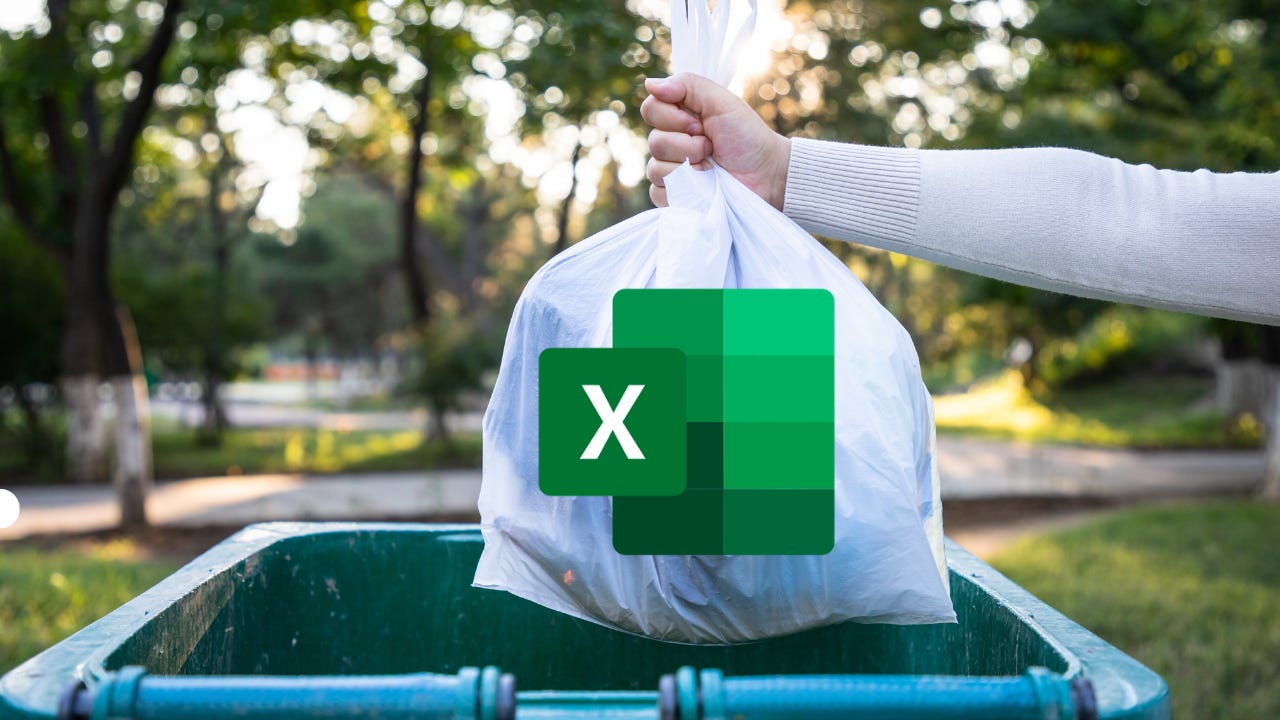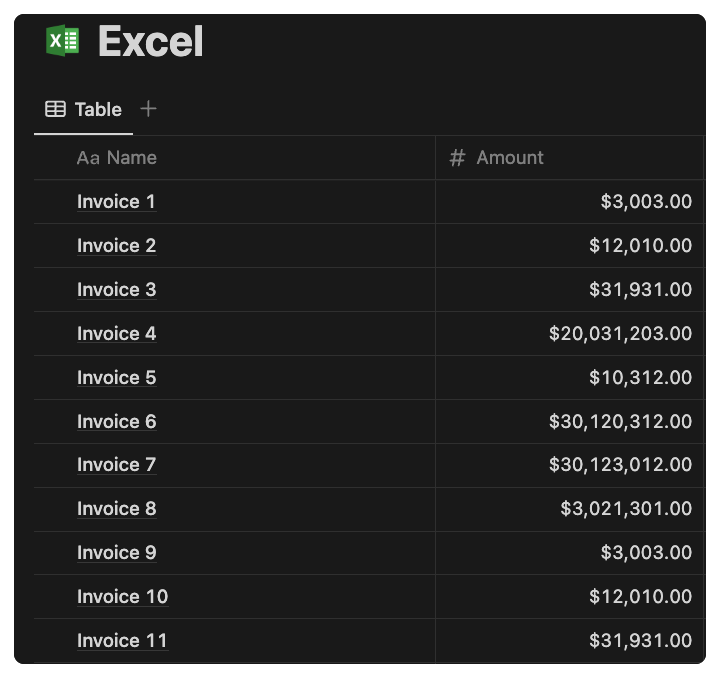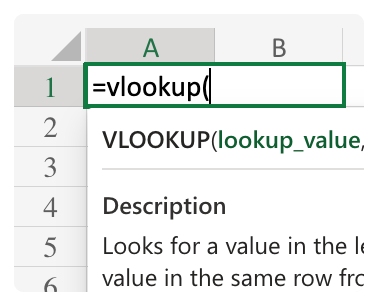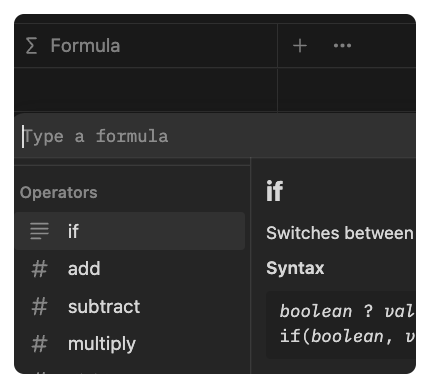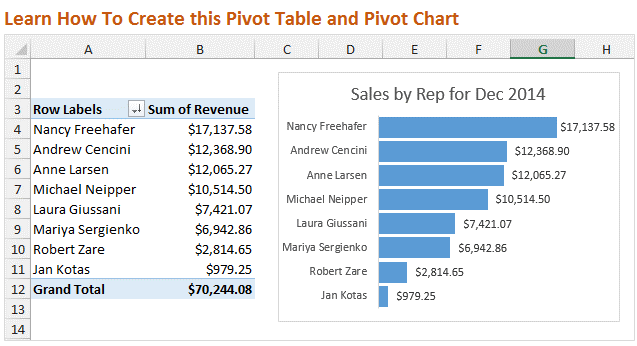From Excel to Notion
Must read before you make the jump
Before you say goodbye to good old Excel and welcome the shiny new Notion. There are a few things that you must know before you make the jump.
1. Notion is not your Excel replacement
As much as I would like to say that Notion can do everything. It’s by no means an Excel replacement. Why? Notion is extremely slow when it comes to loading data with more than 100 rows. If you’re the type of user who is used to scrolling thousands of rows in Excel, then Notion is not for you. But if you’re willing to learn and adapt the Notion’s way, which is only seeing the information you need and using filters & views to segregate information then it’s possible.
2. There is no VLOOKUP
Yes, there are ways you can create similar something similar. However, it will take you 10 steps compared to simply typing the formula inside Excel to replicate it. Here is a list of things that can’t or are difficult to replicate in Notion.
Conditional Formatting
Duplicate Check
Sumif/ Countif
Drag to auto-populate/ Flash Fill (i.e. 1 → 2, 3, 4 ,5)
3. Notion Formula = Excel Formula
Although it’s not 1-to-1 there are a lot of things that you can achieve with Notion formula that is similar to its Excel counterpart. Here are some of the more common formulas:
If
Sum
Concat
Len
Format
4. Exporting from Excel to Notion can be a nightmare

If you’re only using a single database for your Notion then this shouldn’t be that big of a problem. The first step is to recreate all the property inside Notion and export it as .csv. Use this as your reference and copy and paste all the Excel data into this .csv before you import it to Notion.
The hard part is when you have multiple databases linked in Notion. For example, I have an Invoice database and a Client database. Although they’re linked in Notion using relation & rollup. There’s no straightforward way to export Excel into 2 databases. You’ll need to create 2 .csv to import manually.
5. No Pivot Table
If you’re used to creating charts and pivot tables inside Excel. Then you’ll be surprised to find that Notion doesn’t have native support for graphs and charts. However, there are 3rd party tools out there but personally, I recommend GRID as they provide real-time sync and Google Sheets to create advanced dashboards. HERE is a tutorial if you’re interested to learn more.
Ready?

Now that you know most of the common pitfalls and are ready to embark on your Notion journey. Here’s a helpful tutorial created by Notion that will teach you all the basics - Link.